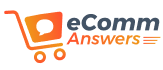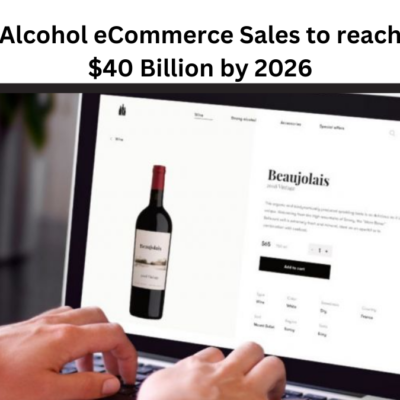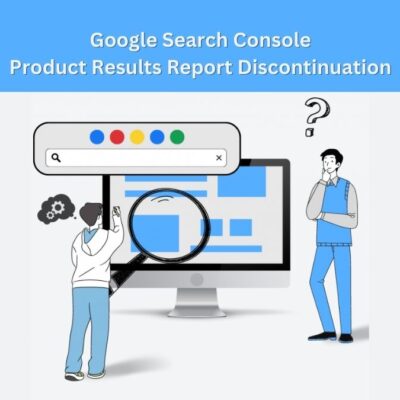Do you manage a WooCommerce online store? Perhaps you then experienced a WordPress Woocommerce Emails not Sending issue. This problem is very annoying.
An essential weapon in the arsenal of an e-commerce store is timely emails. Make sure customers receive emails on time when you manage an online store.
Email failures occur when web servers do not offer email hosting. But, there may be additional causes for this issue. In this post, we’ll examine the most typical ones.
Let’s take a look at what you can do and how to solve the Woocommerce not sending emails problem.
Why do WordPress Woocommerce Emails not Sending Issue Occur?
The majority of plugins use WordPress’ built-in wp_mail() function to send emails. There are numerous potential pitfalls. Before going further with this topic, be sure to take the following choices into account.
- Pending Payment Status
WooCommerce won’t send emails if you get a new purchase with the status “Pending Payment” because the order hasn’t been verified yet. This could occur if a customer clicks the place order button but then leaves the payment page without completing the transaction.
Alternatively, even though the money has been received through a payment method you could have orders whose status is ‘Pending’. The orders in these situations have not been modified. This indicates that the issue might be with your payment gateway rather than your emails. So be sure to check these.
You can activate the ‘debug mode’ to learn more about the issue. To rule out any conflict deactivate any plugin and themes other than woocommerce because errors can occur in plugins before the status change.
- Woocommerce Email Settings
Depending on customers’ interactions with the store, they receive a variety of woocommerce transactional emails. Make sure to enable notifications. Otherwise, you will not able to receive email notifications.
Whenever this problem occurs, you must check the WooCommerce email settings.
How to Fix Issues WordPress Woocommerce Emails Not Sending?
Here we go!
Email Delivery
Investigate the problem at the service provider’s end before evaluating mail deliverability. There is a risk that your hosting company lacks a system for sending and receiving emails.
Currently, the initial action is to confirm the email’s deliverability after choosing a hosting provider. If your consumers aren’t receiving emails, deliverability may be the issue. Using the ‘Check & Log Email’ plugin is the simplest approach to check the deliverability of WooCommerce emails. You may quickly record and view all emails sent from WordPress with this application.
For this, follow the below-given steps:
- Move to WordPress Dashboard> Plugin> Add New > Check & Log Email in the right corner. Install and activate the plugin.
- Activate the View log option, and the plugin will begin logging all outgoing emails right away. Click the “Enable Logs” box under Check & Log Email Settings, then save your changes. You may browse, look up, and delete email logs.
- Go to Status now, type your test email there, and then press the send button. A test email will be delivered to your inbox, and the plugin will keep a record of every email you send and receive. You must check your email inbox first, then the View Log page, to ensure that the email was successfully delivered.
- Your hosting company has configured your mail servers once you get a test email.
Spam
There’s a high possibility you’ve been marked as a spammer. In this case, your Woocommerce notification emails are sent but not showing up in your client’s inboxes. They won’t receive transactional emails if they don’t check their spam folder, which is not good for your brand.
Thankfully, there are many things you can take to raise your chances of getting opened and resolving WooCommerce email not sending. But, you must first determine if the issue is really with your spam score.
But first, you have to test the spammyness using the ‘mail tester’ which is a free tool.
How to get it done?
- In order to send an email to the Mail Tester website, you must first copy the email address that is listed there.
- I apply the Check & Log Email plugin, which I previously discussed in the article’s section on “Check Email Deliverability,” to send the email.
- On the Mail Tester website, click the check score option to continue. Your email will start to be checked. Once the checking is complete, the Mail Tester will display the results and notify you of any broken links and blacklists.
It also gives you some advice on how to raise your score and prevent spam from being sent to your email.
IP Reputation
Regardless of whether they are computers or servers, every device connected to the internet has an IP address. Your IP address is included in the header of every email you send, but the recipient cannot see it.
As you send emails, mailbox services such as Google and Yahoo are able to monitor the data and sending activity. A reputation for this IP address will develop, it may be high or low.
Spammers have poor IP reputations, which worsens when it is discovered that they are sending a lot of spam emails. In order to build a solid reputation, be sure to implement the greatest email listing practices. You may have incorrectly assumed that WooCommerce was not sending emails when there actually was a problem with your IP reputation.
There are many tools for this.
Wrapping Up
The information in this post should help you understand why WooCommerce isn’t delivering emails to you and how to resolve the problem quickly. Determine the root of the problem first, and then use the right technique to resolve it.
Also, utilize appealing email templates that are consistent with your corporate identity and follow the best email-sending standards to protect your email accounts from spam.
Read Next : How to Fix Woocommerce Add to Cart Not Working Issue?