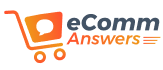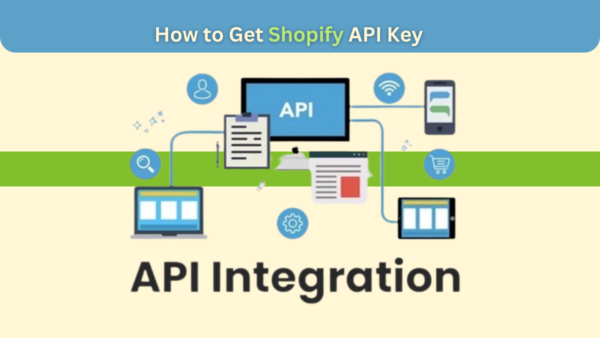Shopify, the e-commerce giant, has revolutionized the way businesses operate online. From small startups to large enterprises, Shopify provides a robust platform to create, manage, and scale online stores. One of the key elements that elevate the functionality of a Shopify store is the Shopify API (Application Programming Interface). In this guide, we’ll delve into the essential steps on how to get a Shopify API Key, unlocking a world of possibilities for your online business.
Table of Contents
ToggleUnderstanding the Significance of Shopify API Key
Before we embark on the journey of obtaining a Shopify API Key, let’s grasp the significance of this powerful tool. The Shopify API allows developers to access and manipulate a store’s data programmatically. This opens the door to a plethora of opportunities, including customizing the storefront, integrating third-party applications, and automating various processes. To harness the full potential of the Shopify API, obtaining a unique API Key is the first crucial step.
The Prerequisite – Setting Up a Shopify Store
To obtain your Shopify API Key, you need to have an active Shopify store. If you don’t have one yet, head over to the Shopify website and sign up for an account. Once you’ve set up your store, navigate to the admin dashboard, the control centre for all things related to your online business.
Navigating the Shopify Admin Dashboard
In the Shopify admin dashboard, locate the “Apps” section. This is where the magic happens. The Apps section is a hub for extending the functionality of your store by integrating various applications and services. To access the API settings, click on “Apps” and then select “Manage private apps” from the dropdown menu.
Creating a Private App – Your Gateway to the Shopify API Key
Now that you’re in the Manage private apps section, you’re ready to create your private app, which will grant you the coveted Shopify API Key.
Initiating the App Creation Process
Click on the “Create a new private app” button to kickstart the process. You’ll be prompted to enter some details about your app, including the app name and contact email. Make sure to choose a unique and descriptive name for your app as it will help you identify it later.
Configuring API Permissions
Once you’ve provided the basic information, scroll down to the “Admin API” section. Here, you’ll find a set of permissions that your app can have. It’s crucial to carefully review and select the permissions your app requires. Be mindful of the principle of least privilege – only grant the permissions necessary for your app to function.
Generating the API Key
As you scroll further down the page, you’ll come across the “Credentials” section. Here, Shopify provides you with the API Key and Password. The API Key is the key to your store’s data, and the Password acts as a secret to authenticate your requests. Click on “Show” next to the API Key to reveal it. Make sure to copy both the API Key and Password and store them securely.
Best Practices for Using Your Shopify API Key
Now that you have your Shopify API Key, it’s essential to follow best practices to ensure the security and optimal performance of your integration.
Keep Your API Key Secure
Treat your API Key and Password like you would treat your store’s login credentials. Store them in a secure location and avoid hardcoding them directly into your application’s source code. Consider using environment variables or a secure configuration file.
Regularly Rotate Your Credentials
To enhance security, consider rotating your API credentials regularly. Shopify allows you to regenerate your API Key and Password at any time. By doing so, you can invalidate any compromised credentials and ensure that only authorized applications have access to your store.
Monitor API Usage
Shopify provides tools to monitor your API usage, including the number of requests and errors. Regularly check these metrics to identify any unusual activity that may indicate a security threat or potential issues with your integration.
Stay Informed About Shopify API Updates
Shopify continually evolves, and so does its API. Stay informed about updates and changes to the API by regularly checking Shopify’s developer documentation. Being aware of changes allows you to adapt your integration accordingly and take advantage of new features.
Troubleshooting and Common Pitfalls
While integrating with the Shopify API is a powerful tool, it’s not without its challenges. Let’s explore some common pitfalls and how to troubleshoot them.
Rate Limiting Issues
Shopify enforces rate limits to prevent abuse and ensure fair usage of their API. If you encounter rate-limiting issues, consider optimizing your requests, implementing caching, or reaching out to Shopify support to discuss increasing your rate limits.
Authentication Errors
Authentication is a crucial aspect of using the Shopify API. If you’re facing authentication errors, double-check your API Key and Password. Ensure they are correctly entered in your application, and consider regenerating them if needed.
Versioning Challenges
Shopify may release new versions of its API to introduce features or deprecate older ones. If you encounter issues after an API update, review Shopify’s versioning documentation and update your integration accordingly.
Conclusion – Empowering Your Shopify Store with the API Key
In conclusion, obtaining a Shopify API Key is the key to unlocking the full potential of your Shopify store. With the ability to access and manipulate your store’s data programmatically, you can create a more personalized and efficient online shopping experience for your customers. Follow the steps outlined in this comprehensive guide, adhere to best practices, and be aware of potential challenges to make the most out of your Shopify API integration. As you delve into the world of Shopify API, remember that continuous learning and adaptation are key to staying ahead in the ever-evolving landscape of e-commerce. Get Shopify API Key today and propel your online business to new heights.
FAQs (Frequently Asked Questions)
Q1: What is the purpose of a Shopify API Key?
A1: The Shopify API Key serves as a unique identifier for your application, enabling it to access and interact with your Shopify store’s data programmatically. It’s a crucial component for integrating third-party services, automating processes, and customizing your storefront.
Q2: Can I obtain a Shopify API Key without having a Shopify store?
A2: No, you need an active Shopify store to obtain a Shopify API Key. The API Key is associated with a specific store and is used to authenticate requests from your application to that particular store’s data.
Q3: Are there different types of permissions for the Shopify API Key?
A3: Yes, when creating a private app and configuring API permissions, you’ll find a set of permissions that your app can have. These permissions range from read-only access to full read and write access. It’s crucial to carefully choose the permissions based on your application’s requirements.
Q4: How do I keep my Shopify API Key secure?
A4: Treat your Shopify API Key and Password with the same level of security as your login credentials. Avoid hardcoding them directly into your application’s source code, consider using secure storage methods like environment variables, and regularly rotate your credentials for added security.
Q5: Can I monitor how my Shopify API Key is being used?
A5: Yes, Shopify provides tools to monitor your API usage, including the number of requests and any errors. Regularly checking these metrics allows you to identify any unusual activity and ensures the optimal performance of your integration.
Q6: What should I do if I encounter rate-limiting issues with my Shopify API Key?
A6: If you encounter rate-limiting issues, consider optimizing your requests, implementing caching to reduce the number of requests, or reaching out to Shopify support to discuss the possibility of increasing your rate limits based on your specific needs.
Q7: How often can I regenerate my Shopify API Key and Password?
A7: You can regenerate your Shopify API Key and Password at any time. However, it’s advisable to do so regularly as part of a security best practice. This helps invalidate any compromised credentials and ensures that only authorized applications have access to your store.
Q8: What should I do if I face authentication errors with my Shopify API Key?
A8: If you encounter authentication errors, double-check your API Key and Password to ensure they are correctly entered in your application. If the issue persists, consider regenerating your credentials and updating them in your application.
Q9: How do I stay informed about updates to the Shopify API?
A9: Stay informed about updates and changes to the Shopify API by regularly checking Shopify’s developer documentation. This ensures that you are aware of any modifications to the API and can adapt your integration accordingly to take advantage of new features and improvements.