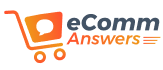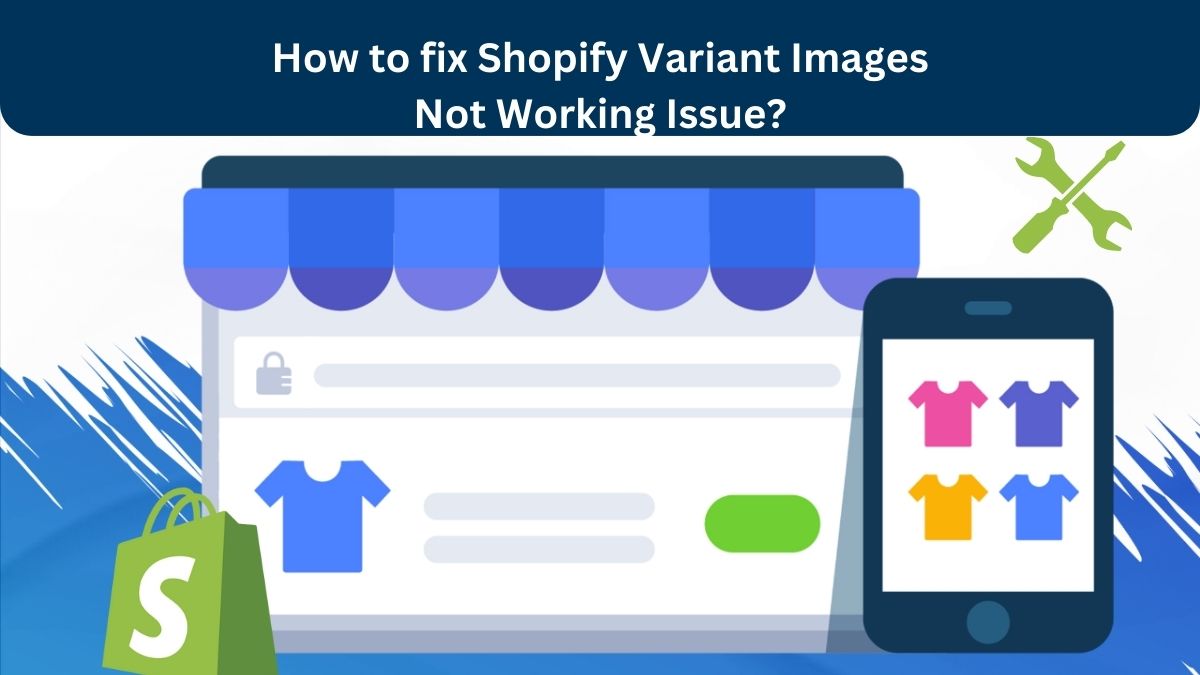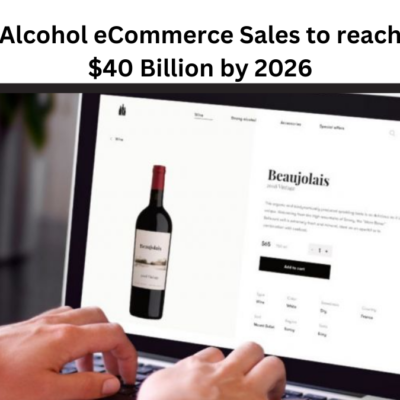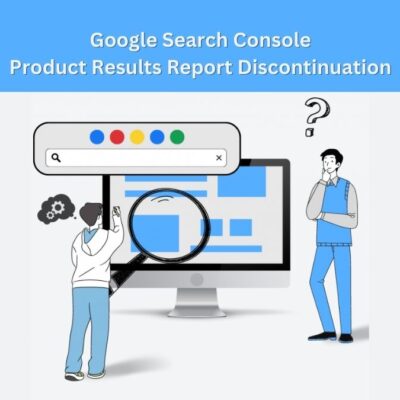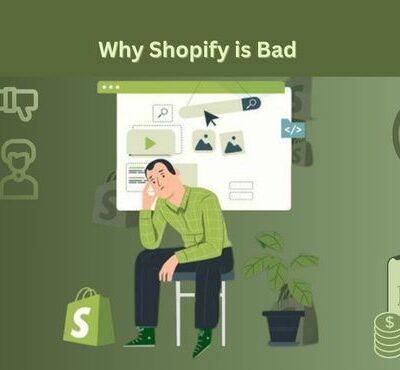Are you unable to make the most of your eCommerce store due to the problem of Shopify variant images not displaying as they should? If yes, we are here to help you!
You are not alone in the world who is bothered by the same problem. Luckily, you can get things sorted! All you need to do is check this troubleshooting guide and learn how to fix the Shopify variant images issue in no time. Here we go!
What are Shopify Variant Images?
Variant Images is a feature in Shopify that helps eCommerce store owners showcase multiple versions of a product to catch the attention of the customers.
For instance, if you sell t-shirts in several colors or sizes, each variety might have a different graphic. This functionality improves the entire shopping experience for customers while also helping to accurately represent your product inventories.
When set up properly, clients can choose from a variety of product variants on your product page, and variant images will change automatically.
Just in case you’re having problems with images not loading, incorrect images being displayed for product variations, or any other strange behavior, it suggests that there is a problem with your Shopify store.
Let’s unveil the potential reasons along with the proper troubleshooting procedures that can help you fix the ‘Shopify Variant Images Not Working’ issue at hand. Continue reading!
What Different Issues Can Be Seen Related to Shopify Variant Images?
Before we help you learn how to fix things, let’s reveal what different issues you can experience related to Shopify variant images.
No Images Showing
If you are not able to showcase a product’s images to your customers then chances are you’ve selected a particular variant for the product page. If so, it will result in showing either one image to your customers or no images at all.
Showing the Wrong Image for the Product Variant
Your customers may get into the problem of seeing the wrong image despite the selected one. For instance, a customer selects the red t-shirt image but the Shopify product variant shows the blue image.
Displaying the Same Image for All the Product Variants
Although multiple images have been added to a product, still customers may see the same image despite their preferred one. This can result in confusion and customers may make errors while placing their orders.
You Can’t Upload Images
Another Shopify product variant issue you may experience can be related to the uploading of a variant image. This issue can usually occur due to the restrictions related to the size and format of the image.
Device Related Issues
If your store is not responsive, customers may not be able to see the variant images evenly on all devices. For example, some variant images may display well on desktops but not on mobile screens.
Reasons and Fixes for Shopify Variant Images Problem
No matter whether you are a beginner or a seasoned professional, without encountering the reasons behind the Shopify Variant Imagesproblem, you won’t be able to fix it. So, dig deeper, find what the problem is, and get it fixed to enhance your customer’s online shopping experience. Let’s get started!
Improper Configuration
Shopify follows particular steps for assigning variant images to each product. If these steps are not followed correctly, you may have variant images that do not show or display wrongly.
Fix: To get rid of the issue, you need to check the configuration settings and if any flaw is there, consider working on it to fix the Shopify variant images issue. Also, ensure that you have correctly linked each product variant with its image. If you are not very sure about the process of uploading images to Shopify, check our guide on how to upload images to Shopify to make things work as they should.
Theme Compatibility Issues
All themes on Shopify don’t work the same way when it comes to handling variant images. Due to compatibility issues, you may be dragged to the issue you are currently facing.
Fix: You can troubleshoot it by following some extra steps or using custom code as some Shopify themes demand this for correctly displaying Shopify variant images. If you find the whole process a bit cumbersome, better to approach an expert developer who can help you solve Shopify theme compatibility issues.
Junk of Browser Cache
You may fall into the problem due to the cache stored on your browser and showing you the older version of your product pages.
Fix: If even after updating Shopify product variant images, you are seeing an error in their variant display, it may be due to your browser’s cache. All you need to do is clear the cache from your browser and update its latest version (if available). Once done, navigate to your product’s variant image and check if the issue has been fixed or not.
There Can be App Conflicts
Are you still facing the same issue? Removing cache from your browser hasn’t helped? If so, there is a chance that an app is creating all the mess if you are using some to manage your Shopify product images.
Fix: It has been found that some apps can conflict with the functionality of variant images of Shopify and thus hindering user’s experience. If that is the case, temporarily disable all the apps you are using to manage your store and check if what we’re assuming is true or not. If can’t experience the variant image issues after disabling the apps, then you have found the culprit. However, you need to get in touch with a professional app developer who can suggest an alternative app to help you manage the functionality.
Coding Errors
Last but not least, if the addition of a custom code is there in your Shopify store, there is a chance that it is interfering with the display of your variant images.
Fix: We don’t suggest you fix coding errors on your own. A small tweak in a code can ruin the overall appearance of your store. So, we suggest you hire an expert eCommerce developer who can sort out things for you.
This is all about how you can troubleshoot the Shopify variant images not working issue. We hope things will work out for you if followed properly.
Once you are all done with fixing the problem, consider applying precautionary measures so as not to experience the same issue again.
Tips to Avoid Shopify Product Variant Image Issues
No one wants to experience issues with their online stores, now and then. If you are also looking to keep Shopify variant images issue at bay, here are some tips for you to follow:
- Keep the apps or themes you are using to manage your Shopify always updated.
- Make use of only supported formats when it comes to uploading images. To name a few, Shopify supports GIF, PNG, and JPEG image formats.
- Associate the variant images of your product accurately. Else, your ignorance or hurriedness can again cause the issue and you need to do all the hard work of troubleshooting it again.
- Consider using only reliable apps for managing the image variant functionality of your Shopify Store.
- Ensure to optimize every product image before uploading. Large files can also create a nuisance.
Final Words
Running an online store is not as easy as you might think. However, with the proper execution of tools, apps, and features; you can undoubtedly make the whole process a breeze.
We hope that our post on how to fix the Shopify variant images issue helped you streamline your store’s product image display process and enhance your customer’s shopping experience.
For more on Shopify, stay tuned!