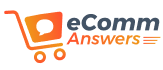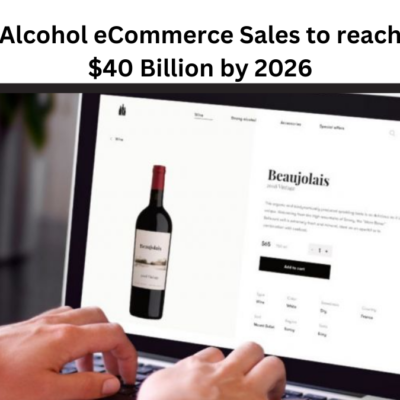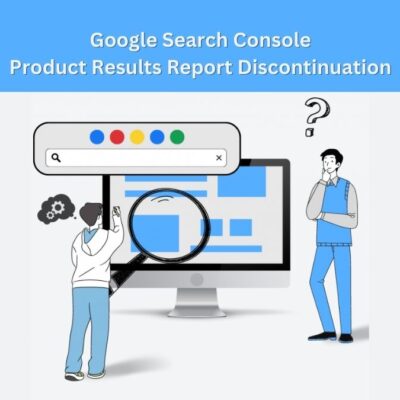WooCommerce checkout not working? Worry not! This write-up will help you fix the issue without any hassle. Read on!
The checkout process is a major aspect of any WooCommerce store, as it can measure whether a sale is done or lost due to checkout issues. Customers usually leave their carts abandoned due to flaws in the purchasing funnel.
Research shows that about 69% of online shoppers abandon their carts, resulting in decreased sales revenue. This situation can make you frustrated, particularly when you cannot find the root cause of the problem. To avoid such scenarios, new online store owners must test their checkout process to identify and fix any issues that may arise. There are several ways to troubleshoot the WooCommerce checkout not working problem and ensure that your online store is fully operational. Let’s walk through them one by one.
Fixed: WooCommerce Checkout Page Not Working
Deactivate Plugins and Themes
One of the primary causes of WooCommerce checkout failure is a theme or plugin conflict. For getting the issue fixed, the best way is to deactivate all the plugins and then check which one is making all the nuisance.
For making things happen, head towards the checkout page and right-click on it. From the menu, select Inspect > Console. If you find a Javascript error, there is a chance that one of your themes or plugins is the reason behind it. You can take two approaches to determine the source of the conflict:
- Deactivate a substantial number of plugins simultaneously
- Use the Health Check plugin
Fatal Error
When a fatal error message appears on your WooCommerce store, it may be third-party themes or outdated plugins. The following measures can be taken to fix the issue:
- Update your Plugins. If it is not resolving the issue better proceed to the next step.
- Deactivate your current theme and switch to the default ‘twenty sixteen’ theme. Next, activate your plugins to see if the error message disappears. You can switch back to your preferred theme once you have resolved the issue.
Pages Not Displaying
When facing issues with pages not displaying content on your WooCommerce store, there can be several possible causes. However, you can often resolve this problem by following these steps:
- Create a new page and insert the necessary shortcode. Then, publish the page.
- Navigate to Woocommerce > Settings > General and select the new page you created.
- Save the changes.
With that, the page should now display the content as intended, and the WooCommerce checkout not working issue might get resolved.
Unknown Error Pop-Ups
Fixing the ‘Unknown Error’ in WooCommerce can be challenging since it can come into view due to various causes. Generally, this error message indicates that the PHP script in WooCommerce is not working fine. Apart from that, the issue can also arise due to outdated systems, plugin conflicts, or hosting problems.
For getting the issue resolved, start by checking all your plugins and check if they are causing any problems. If your hosting service is providing no AJAX support then also it can lead to the issue you are currently facing. In such a situation, you are suggested to downgrade your WooCommerce to the previous version. By doing so, you may be able to resolve the unknown error and restore your WooCommerce store to full functionality.
Confirmation Emails Don’t Include Download Links
In some cases, the confirmation message sent after a purchase in WooCommerce may not contain a downloadable link. This issue typically arises when the ‘wp_woocommerce_downloadable_product_permissions’ is missing from the database. When you activate WooCommerce on your website, it automatically adds SQL tables to your database. However, sometimes the process may fail, especially if the prefixes for WordPress SQL tables in the wp-config.php are too long.
To resolve this issue and make your WooCommerce checkout page up and running, you can consider renaming the SQL table prefixes and ensuring that they are between 20 and 25 characters. This can be done manually or using plugins like Brozzme DB Prefix. By making these changes, you can fix the missing downloadable link issue and ensure that your WooCommerce store operates correctly.
Redirection to Empty Cart
If your WooCommerce store keeps redirecting you to the checkout page and the checkout page can’t be found, it could be due to compatibility issues between your hosting service and WooCommerce. This issue typically arises in stores that have ‘force HTTPS on checkout’ enabled. The problem is caused by a PHP security module called Suhosin, which can create issues if its settings are incorrect.
To fix this issue, you can start by checking the WooCommerce status to ensure everything is configured correctly. You should also check for any outdated templates or messages indicating that your server configuration is out of date. If the issue persists, you can try fixing it by pasting the code ‘suhosin.session/cryptdocroot = off’ into your server’s PHP settings. By doing so, you may be able to resolve the compatibility issues between your hosting and WooCommerce, and the checkout page should function correctly.
Wrapping Up
Encountering issues with the checkout page can be a nightmare for any online store owner, However, it’s essential to remain calm and try to identify the cause of the problem. The tips provided in the post can help you troubleshoot the WooCommerce checkout not working issue.
If you are also facing issues with the shipping zones of WooCommerce then check this guide How to Fix WooCommerce Shipping Zones Not Working.