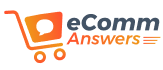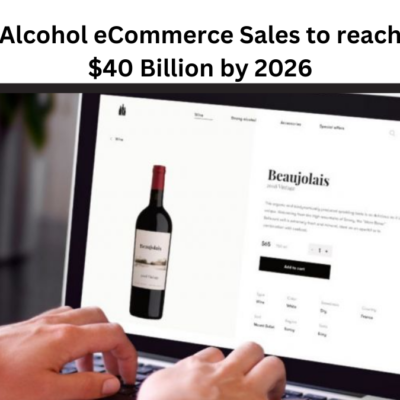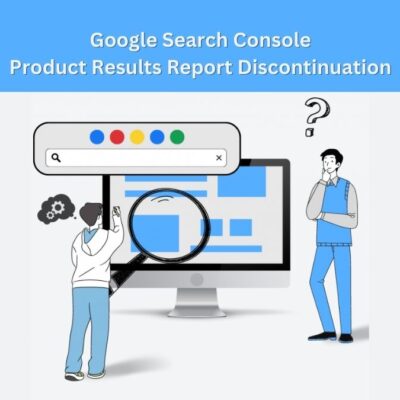As an owner of a WooCommerce store, you have to keep in mind that providing the customers with good services is the only way that they will trust your brand; and WooCommerce Shortcodes are the best way to show the information of your store. Shortcodes in WooCommerce can be used to list various products, display featured products, etc.
In this post, we will make you learn about how to use product shortcodes in WooCommerce.
What are Shortcodes in WooCommerce?
WooCommerce shortcodes make it easy to add detailed content to your pages and posts. They are shown in square brackets (e.g. [shortcode]) and can be located anywhere in the post editor section to display the preferred content.
Various shortcodes in WooCommerce will allow you to show various products, categories, carts, checkout pages, and other types of content like customer accounts and order tracking. Using shortcodes can be very beneficial, some of the benefits are mentioned below:
- Easy to Use
- Flexible
- Dynamic in Nature
- SEO- Friendly
- Easy Customizable
How to Use Shortcodes in WooCommerce?
Using shortcodes in WooCommerce is not a very difficult task, you just need to follow the steps given below:
Step – 1 Go to Pages > Add New. You have to make a new page named ‘Products’ or you can edit an old page if you’d prefer.
Step – 2 You have to draw a block by using the black + button in the content area.
Note: This black + only displays, if you have the Gutenberg editor active on your WordPress.
Step – 3 The very next step is to search ‘shortcode’ in the block widget to discover the shortcode block. Then click to add it.
Step-4 After adding, write in the ‘shortcode’.
Step – 5 Hit on the Publish or Update button showing at the top right corner of the page.
Step – 6 Your product will be on the new page after publishing.
WooCommerce product list Shortcodes
As we discussed earlier, a WooCommerce product list is the best way to display products in the store and it can be used to create a variety of product listings using shortcodes.
- One of the WooCommerce shortcodes will help you in listing the specific products in a grid layout. Such as displaying 4 products in a grid having product IDs 83, 68, 70, and 66.
[products ids="83, 68, 70, 66"]- You can also add other parameters to customize the appearance, such as order byand columns. For example, to display six products in three columns ordered by date in ascending order, you would use the shortcode:
[products ids = "83,68,70, 66, 64, 62" orderby= " date" columns = "3" order= " ASC"]Product category shortcodes
- The Product category shortcode provides products from a specific category in the form of a standard grid layout. To list products from the “Clothing” category:
[product_category category= "clothing" per_page= "12" columns = "4" orderby= "default" order= "asc" operator= "in"]Shortcodes for Featured products
- The Featured products shortcode provides you with some of the featured products separately from the rest of your store.
[featured_products per_page= “6” columns= “3” orderby= “date” order= ” DESC”]
Top Rated Products Shortcodes
- You can use the Top Rated Products shortcode to showcase the top-rated products of your store.
[top_rated_products per _page= "6" column = "3" orderby= "date" order = "ASC' ]Related Products Table Shortcodes
- It offers a more user-friendly way to list out the related products. You can also use a shortcode to display related products anywhere on your site
[product_table category = "clothing "]CONCLUSION
At last, WooCommerce shortcodes are quite powerful tools for showing specific content and functionality on your pages and posts, such as products, categories, cart, checkout pages, or other types of content.
If you want to know more about WooCommerce or How to Create WooCommerce PDF Invoices & Packing Slips, we are here to guide you.