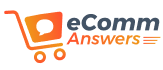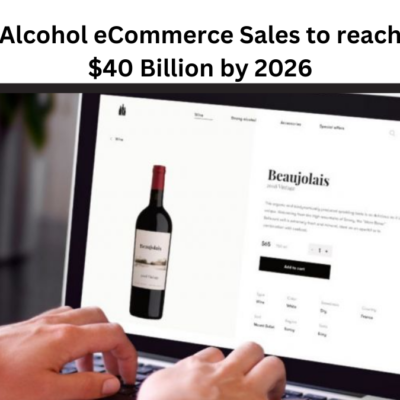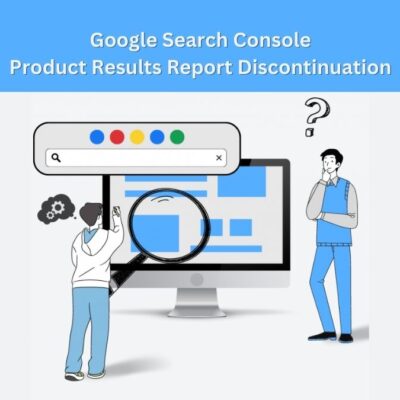One of the major characteristics that differentiate an eCommerce store from an ordinary website is the ability to accept payments. As customers get various options for making payments in WooCommerce, it becomes really important to make this section extremely user-friendly along with others. If you have a WooCommerce store, you may choose from a variety of accessible options to add payment method in WooCommerce as you like. WooCommerce comes with a standard selection of payment gateway choices. Nevertheless, with the aid of plugins, you may quickly integrate a variety of various payment gateways.
This post will cover the simple setup of payment options on your WooCommerce store.
Steps to Add Payment Method to Woocommerce
In WooCommerce, adding a payment method is simple.
- First, go to the WooCommerce settings and find the “Payments” option.
- Next, go to “Add new payment method” that appeared in the menu. After that, the “Add new payment method” window will appear. You must provide the data required to connect your payment provider in the “Payment method” area. There is a need to add the name of your payment processor, the kind of payment, your payment processor’s URL, and the API key from your end. In order to send confirmation emails to clients before they are charged, you must additionally give the customer’s email address.
- After entering the necessary data, click the “Add” button.
- After closing the “Add new payment method” window, the payment method will be added to the WooCommerce settings’ “Payments” tab.
- The next step is to configure your payment provider in the settings of your payment provider.
- Add a payment method to WooCommerce checkout. For making this done, you are suggested to navigate to the WooCommerce settings and select the “Checkout” tab. Once there, click the “Add new payment method” button. You must provide the data required to connect your payment provider in the “Method” section.
Steps to Update Payment Method to Woocommerce
A setup wizard will reveal as soon as you install the WooCommerce. It will help you in setting up the basic components of your WooCommerce store. Some of the payment alternatives are available here for your selection.
- You can access the payment options after setting up the store by going to WooCommerce > Settings > Payments.
- Next, You can carry out the following actions from the Payments page:
- Activate or deactivate a payment method by clicking the toggle in the Enabled column.
- Use the Install button in the right-side column to add a new payment method.
- Use the Setup button in the right-side column to add a new payment method.
- Make use of the Manage button resting on the right side in order to make changes to one of your current payment methods.
- After making changes, click Save Changes at the bottom of the page.
You can view all of your store’s payment choices right here.
Standard Payment Methods
Today, WooCommerce comes with a few standard payment methods. Moreover, you can set up a number of other widely used payment methods utilizing plugins. Several payment options will be covered later in the article.
Let’s first quickly review some of WooCommerce’s primary payment methods.
- Check Payments
You can use this offline payment option on your WooCommerce store. Before sending the order, you must personally verify that customer check payments have cleared. Customers who select this payment option will see the order status as “On Hold” until you alter it.
Just selecting “Enable” from the payment options completes the setup process for this payment type.
- PayPal
One of the most widely used methods of payment worldwide is PayPal. To finalize the purchase, you can direct clients to the PayPal website by using WooCommerce’s PayPal Standard option. To use this kind of payment, you must have a PayPal business account. If you already have a PayPal Personal account, you can upgrade it for free to a Business account.
- COD(Cash On Delivery)
Another offline payment option you can utilize on your WooCommerce store is cash on delivery. Similar to the other payment options we covered in this post, you can enable it there. Also, you can limit the use of this payment type to a few chosen shipping options.
Wrapping Up
These were some of the steps you can follow if you want to add a payment method to woo-commerce. Feel free to ask in the comments if you face any difficulty.
Read Next: Fixed- WooCommerce Payment Method Not Showing at Checkout