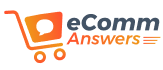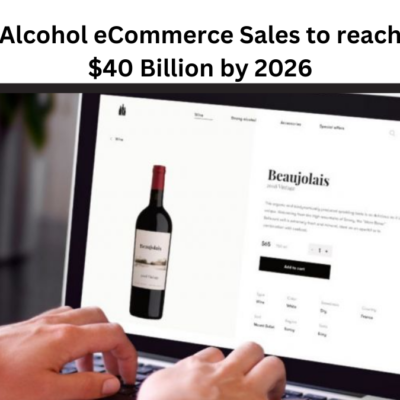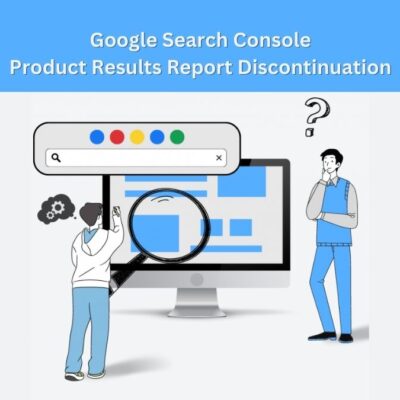Do you own a Shopify store? If yes, you need to focus on creating a seamless customer experience for its success. And one of the best ways to make this happen is by setting up a unique Shopify order confirmation email.
This email not only notifies the customers about the confirmation of their purchase but also is a golden chance to build a positive relationship with them.
This blog post will help you learn all about editing Shopify order confirmation emails in a hassle-free manner. So, without any further ado, let’s dive into the content written below.
Why Should You Edit Shopify Order Confirmation Email?
Before you get to know the steps for editing a confirmation email, first learn why it is needed.
As soon as a customer orders something from your store, a confirmation email is sent to the ID already registered. The email can show the customer details about the purchase. For instance, items purchases, cost, shipping date, etc.
However, if you edit the email with a personalized touch, it can enhance the reputation of your brand along with satisfying your customer. You can add a thank you note as well as add links to the items purchased by the customer. Not only that but you can also add links to social media pages.
This simple modification can enhance the customer experience on your portal and result in repeat purchases.
Pro Tip: Shopify users often complain about the nonworking of the Checkout option. If the same is happening with your portal, check our guide on how to fix Shopify checkout not working issue.
Let’s now get back to the topic and make you familiar with the process of editing the Shopify order confirmation email. Read on!
Steps to Edit Shopify Order Confirmation Email
For making editions, you need to head toward the Shopify confirmation email template. This can be done using various steps. Here they are:
Step 1: Access Settings Tab
The moment you log in to the admin panel of Shopify, navigate to the bottom left of your screen and click ‘Settings’.
Step 2: Select Notifications
Proceeding further, a list of options will reveal on your screen. Scroll down and locate the ‘Notifications’ option. Found? Great! You need to select the same.
Step 3: Select Order Confirmation
In the right pane of your screen, you will find the option named ‘Orders’ as soon as you select ‘Notifications’. From there, you need to select the ‘Order Confirmation’ option.
Step 4: Select Edit Code
Clicking the ‘Order Confirmation’ option will display two options: ‘Send Test’ and ‘Edit Code’. From these two, you are suggested to select the ‘Edit Code’ option.
With that, you will be redirected to the email template editor. This is where you can make editions in the various sections like subject, body of email, formatting, etc.
The code reveals in HTML. If you don’t have any knowledge of HTML, we suggest you get assistance from a proficient developer.
This is all about editing the Shopify order confirmation email. We hope you get to know about the whole process.
How to Make Best Performing Shopify Order Confirmation Emails
In the above section, we jotted down the steps for editing the order confirmation email. Now, let’s shed light on some tips that can help you make your emails best performing.
Keep the Mail Short
Your customer has already completed the purchase and would be expecting to receive the order in a short time. Now, no one would be interested to read emails packed with long content. They simply want it to be short and up to the mark. Hence, it is suggested to keep the order confirmation emails concise and relevant. Simply add the important details a customer could look for and you’re good to go. You can add content like order number, purchased items, expected shipping date, etc.
Use Appealing Visuals
Visuals of your confirmation email should not only be visually appealing but also match your brand. Thus, make use of colors, images, and formatting that users can find easy on their eyes. A simple and clear design can do wonders for your customers compared to the one cluttered with unwanted information.
Add Upselling Options
A call-to-action (CTA) or product recommendations are a great fit for an order confirmation email. You can take advantage of this chance to pitch clients on extra goods or services or to entice them to follow your social media accounts. Make sure your CTA is clear and that any products you recommend are appropriate for the customer’s purchase.
Personalize Your Emails
Your order confirmation email can feel more engaging by adding a personalized touch. In the email, include the customer’s name and make sure the content is customized for their particular transaction. Customers will feel more connected to you and valued as a result of this.
Final Thoughts
Here ends our guide on editing a Shopify order confirmation email and making it best performing. If still something is bewildering your mind related to your Shopify portal, shoot your concern in the comments section.
Our experts will come up with an instant solution to your problem in another piece of writing. Stay tuned!